After using Intel’s NUC 12 Extreme, also referred to as Dragon Canyon, for about a month now, I really have to say that I like it a lot more than I thought I would. After all, I normally use a PC that I built myself. I could tell you the finest detail about my tower, such as which parts are in there, why I picked them, and what I’d change with an unlimited budget. How can a pre-built PC top that?
The answer turned out to be that the Dragon Canyon NUC is really only half of a pre-built PC. It doesn’t come with any RAM, storage, or graphics card, so I got to pick all of that out myself. Of course, you don’t get the freedom of a completely custom rig, such as choosing a case or even a motherboard, where you’d be able to choose what kind of memory you want. But it feels like a nice middle-ground, where you can pick some components, and have some other work done for you already.
It’s not perfect. Taking it apart often feels like you’ll break something, as there are certain big parts that are attached by cables that don’t feel very strong. Intel also has your memory picked out for you, and it’s DDR4 instead of the newer DDR5.
Still, this thing is pretty sweet. Corsair was kind enough to provide the SSD and DDR4 memory for this review, and frankly, I can also happily recommend those parts.
- Intel's Next Unit of Computing 12 Extreme is the first with 12th-gen processors, and it has a modular design where you can bring your own RAM, storage, and graphics.
|
Features: |
|
|
|
Pros: Cons: |
- This SSD uses PCIe Gen 4 for the fastest read and write speeds, and comes with an aluminum heatspreader for sustained performance.
- This DDR4 memory supports automatic overclocking and is designed for mobile systems.
Navigate this review:
- Intel NUC 12 Extreme (Dragon Canyon) pricing and availability
- Intel NUC 12 Extreme (Dragon Canyon) specs
- Design: The Intel NUC 12 Extreme leaves no extra space in the chassis
- Performance: It comes with a locked Core i9-12900
- Who should buy the Intel NUC 12 Extreme (Dragon Canyon)?
Intel NUC 12 Extreme (Dragon Canyon) pricing and availability
- The Intel NUC 12 Extreme will ship in Q2 2022, and costs $1,149 and $1,449 for the Core i7 and Core i9 models, respectively.
The Intel NUC 12 Extreme was announced in February, and it’s set to be made available in the second quarter of this year. Now that Intel’s full range of desktop processors are shipping, it should be available soon.
There are two configurations. One of them comes with a Core i7-12700 for $1,149, and the other comes with a Core i9-12900 for $1,449. Other than the CPUs, the products are mostly the same with some very minor differences noted in the spec sheet.
It’s only sold as a DIY kit, meaning that you’ll have to bring at least your own RAM and storage. The CPUs do come with integrated graphics, but you’ll probably want to add on your own graphics card. Of course, the larger issue there is that the cheapest way to get a new graphics card right now is to get it in a new, pre-built PC.
Intel NUC 12 Extreme (Dragon Canyon) specs
| Processor | • 12th Generation Core i9-12900 processor Up to 5.1GHz Turbo Boost Max, 8P+8E cores, 24 threads, 30MB L3 Cache • 12th Generation Core i7-12700 processor Up to 4.9GHz Turbo Boost Max, 8P+4E cores, 20 threads, 25MB L3 Cache |
|---|---|
| Graphics | PCIe x16 slot for add-in discrete graphics (up to 12’’), Intel® UHD Graphics 770 |
| Storage | 3 x M.2 key M slots: 1 x 80 CPU-attached PCIe x4 Gen4 NVMe, 2 x 42/80 PCH-attached PCIe x4 Gen4 NVMe or SATA3 SSD RAID-0 and RAID-1 capable Intel Optane SSD and Intel Optane Memory M10, H10, and H20 ready |
| Memory | Dual-channel DDR4-3200 SODIMMs, 1.2V, 64GB max |
| Ports | • HDMI 2.0b port • Mini DisplayPort 1.4 port • Front and rear Thunderbolt 4 ports with 5V/9V fast phone charging profiles • Six USB 3.1 Gen2 ports • 10GbE port standard • Intel 2.5Gb (i225-LM) Ethernet port available on Intel Core i9 processor SKUs • SDXC slot with UHS-II support |
| Connectivity | Intel Wireless-AX 201, IEEE 802.11ax 2×2/ Wi-Fi 6E AX211 (select SKUs) + Bluetooth 5, with internal antennas |
| System BIOS | • 256Mb Flash EEPROM with Intel Platform Innovation Framework for EFI Plug and Play • Advanced configuration and power interface V5.0b, SMBIOS2.5 • Intel BIOS • Intel Express BIOS update support |
| Hardware management features | • Voltage and temperature sensing • ACPI-compliant power management control |
| Expansion capabilities | • Two internal USB 2.0 headers |
| Audio | • Up to 7.1 multi-channel digital audio via HDMI or DisplayPort signals |
| OS compatibility | • Windows 10 • Various Linux distros |
| Environment operating temperature | • 0 C to +35 C |
| Storage temperature | • -20 C to +60 C |
| Price | $1,150 / $1,450 |
As you can see, there are two models, one of which comes with a Core i7 and the other of which comes with a Core i9. Intel sent me the latter for review, although it did not have any input on the content of the review.
Design: The Intel NUC 12 Extreme leaves no extra space in the chassis
- It comes with fans on all sides, and there’s no extra room inside the body.
- RGB lighting is included in a skull on the front and on the bottom.
- Disassembly is a bit complicated.
The look and feel
The Intel NUC 12 Extreme is one of the most interestingly designed PCs I’ve ever seen, because there isn’t an inch of this thing that goes to waste. Once you add a graphics card, which isn’t actually mandatory, there’s no room left in the chassis. Luckily, there are fans on all sides, and surprisingly, I didn’t have any issues with overheating.
It is necessary to clean the sides every week or two though, as it gets pretty obvious when dust starts to collect.
With an innovative design, Intel packs a ton of performance into an impossibly small footprint.
Right in the middle of the front if the power button, and below that, there are several front-facing ports, including USB 3.2 Gen 2 Type-A, Thunderbolt 4, a 3.5mm audio jack, and an SD card reader. On the back, there are an additional six USB 3.2 Gen 2 Type-A ports, two Thunderbolt 4 ports, Ethernet, and there’s even an HDMI port in case you don’t bring your own graphics.
Assembly and disassembly
I found that taking it apart and putting it back together was a bit complicated, at least when compared to a full-size tower that would just require the removal of a couple of thumb screws. These are the steps you need to take to get this open:
- Remove the back panel with four Phillips-head screws. Bonus points for the engineers here as the screws stay in the panel, so you won’t lose them.

- Slide off both side panels.

- Lift the top panel.

- Unscrew the flap on the back panel and fold it down.
OK, now the chassis is open. If you’re installing a graphics card, it’s pretty obvious how to do that. You just pop it into the PCIe slot and connect the power cables, while will be readily exposed for you. However, that’s going to block your access to the compute unit. In other words, make sure you install the RAM and SSD first.
Behind a piece you’ll have to unscrew that’s there for support, you’ll find the compute unit. It’s just a rectangular black box. You can unscrew them and pop open the compute unit’s lid. You could remove the compute unit if you want to, but I really wouldn’t recommend it. The wires that it’s connected to seem fragile.
Upon opening the compute unit, that’s where you’ll be able to install the RAM and SSD. As noted in the specs, you’ll need to make sure you get DDR4 SODIMM memory. That means that if you were thinking of taking some DDR4 memory out of a desktop you had lying around, or reusing this memory in a future build, you’re out of luck. SODIMM memory is smaller than standard size.
Once you pop in the SSD and memory, you can close up the compute unit lid, hook up your graphics card if you have one, screw in the flap on the back, reattach the top panel, slide on the side panels, and screw on the rear panel. Plug it in and you’re good to go.
Obviously, the additional steps represent more complication in an era when a lot of desktop-makers are emphasizing simplicity and tool-less repair. But if you’re going for anything called NUC, you’re looking for something with a smaller footprint. The engineering here is phenomenal, and I love how much performance I get for the volume of the chassis. My main desktop is the complete opposite. It’s a tower that’s as big as it gets, so it’s always nice to try something a little different.
Performance: It comes with a locked Core i9-12900
- CPU performance with the Core i9-12900 is really fast.
- It’s disappointing that it only supports DDR4-3200 SODIMM.
The Intel NUC 12 Extreme is a brilliant PC for photo and video editing.
The ‘K’ in that SKU means that it’s unlocked for overclocking, and it’s important to consider if you want it when deciding what kind of system you need. It’s not just for the Core i9 either, as you can get a Core i5-12600K and a Core i7-12700K. If you’re looking for gaming performance, that’s probably the better direction.
I think of the non-K chips as more mainstream, and more for creators. This has been a brilliant PC for video editing, photo editing in Photoshop and Lightroom, and more. Intel’s new 12th-gen processors have big and little cores, so they have the power when you need it, and can use less power when you don’t need it. This processor has a total of 16 cores (8 P-cores and 8 E-cores) and 24 threads.
The Core i7-12700 comes with 12 cores and 20 thread, and while it has the same amount of performance cores, there are only four efficient cores. Personally, I think that when deciding between the Core i7-12700 and the Core i9-12900 for the NUC 12 Extreme, think of your use case. The Core i7 is a high-end productivity chip that has the power to do more. The Core i9 is for extreme power.
Performance benchmarks
For performance benchmarks, I tried to focus on CPU performance rather than overall performance. When you build a PC, there are a lot of things that contribute to performance. Some things are obvious like the CPU and GPU, but you could still be bottlenecking yourself with slow storage, slow memory, or even just a cheap CPU cooler. In other words, since you’re bringing your own GPU, RAM, and SSD, the main thing to rate here is the CPU.
Out of the following tests, Geekbench and Cinebench are the ones that test CPU performance. 3DMark can also be broken down into CPU and GPU scores (12,920 and 13,914 for Time Spy, respectively, and 6,264 and 6,554 for Time Spy Extreme).
| Intel NUC 12 Extreme Core i9-12900, RTX 2080 Ti |
HP OMEN 45L Core i9-12900K, RTX 3090 |
MSI Raider GE76 Core i9-12900HK, RTX 3080 Ti |
MacBook Pro M1 Pro |
|
|---|---|---|---|---|
| Geekbench 5 | 1,767 / 13,355 | 1,921 / 15,723 | 1,774 / 12,630 | 1,755 / 9,954 |
| Cinebench R23 | 1,806 / 16,316 | 1,894 / 23,659 | 1,833 / 14,675 | 1,530 / 9,532 |
| 3DMark: Time Spy | 13,652 | 18,734 | 12,287 | |
| 3DMark: Time Spy Extreme | 6,483 | 5,867 | ||
| PCMark 10 | 8,051 | 9,012 | 7,820 | |
| VRMark: Orange Room | 14,847 | 16,616 | 11,452 | |
| VRMark: Cyan Room | 13,170 | 16,887 | 11,542 | |
| VRMark: Blue Room | 4,627 | 6,174 | 3,815 |
I still haven’t seen anything beat Intel in single-core scores, although the Core i9-12900 doesn’t quite match up to the Core i9-12900K, which has a higher TDP. Ultimately, the CPU performance is almost as good as it gets, right behind the K-series variant.
RAM and SSD
Like I said earlier, Corsair sent over some DDR4 memory and an SSD, both of which fit the specs of this machine. Let’s start with the DDR4-3200 SODIMM memory.
While DDR4 is still common, DDR5 would be nice here.
On a regular day, there isn’t much of a trade-off. With DDR4 SODIMM memory, however, you can see that there’s more of a difference than when I reviewed the HP OMEN 45L, which has DDR4. Being that Intel made this rig, I’d have hoped for DDR5 support.
As for the PCIe Gen 4 SSD, you can see that speeds are blazing fast. Due to the small space in the Intel NUC 12 Extreme, I actually had to remove the built-in heatsink that Corsair ships it with, so I’m looking forward to doing some further testing with it in my main rig.
Who should buy the Intel NUC 12 Extreme (Dragon Canyon)?
Obviously, the Intel NUC 12 Extreme is not a product that’s for everyone. After all, it’s not even a fully built computer, nor is it as flexible as a completely custom build.
Who should buy an Intel NUC 12 Extreme:
- People who want the flexibility of adding some of their own parts without doing a fully custom build
- Users who want a powerful PC that will take up as little space as possible
Who should not buy the Intel NUC 12 Extreme:
- People looking for a pre-built computer
- Customers looking for the least inexpensive way to get a new computer with a new graphics card
I absolutely love the Intel NUC 12 Extreme. It’s a phenomenal PC with fast CPU performance. It all fits in the most compact footprint I could imagine for something that will take a full-size graphics card.
But you have to remember that it isn’t cheap. You have to want this. And of course, I think it helps if you already have some of the parts handy.
The post Intel NUC 12 Extreme (Dragon Canyon) review: As small as it gets with crazy power appeared first on xda-developers.
from xda-developers https://ift.tt/nNaFqrM
via IFTTT













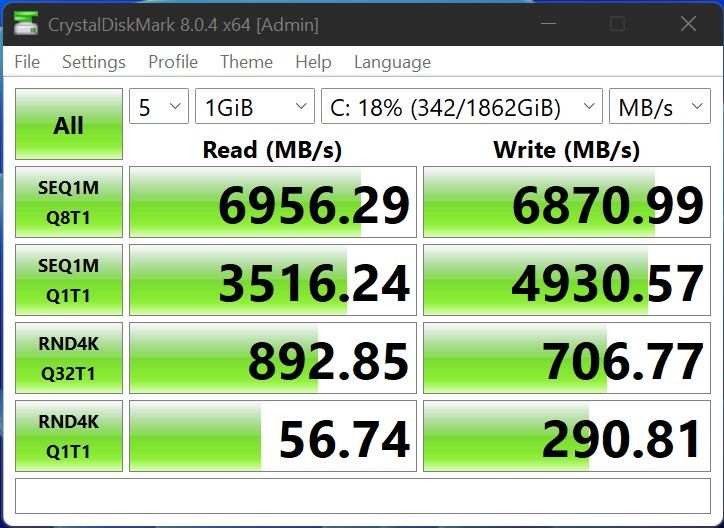
Aucun commentaire:
Enregistrer un commentaire